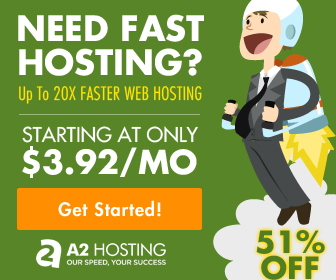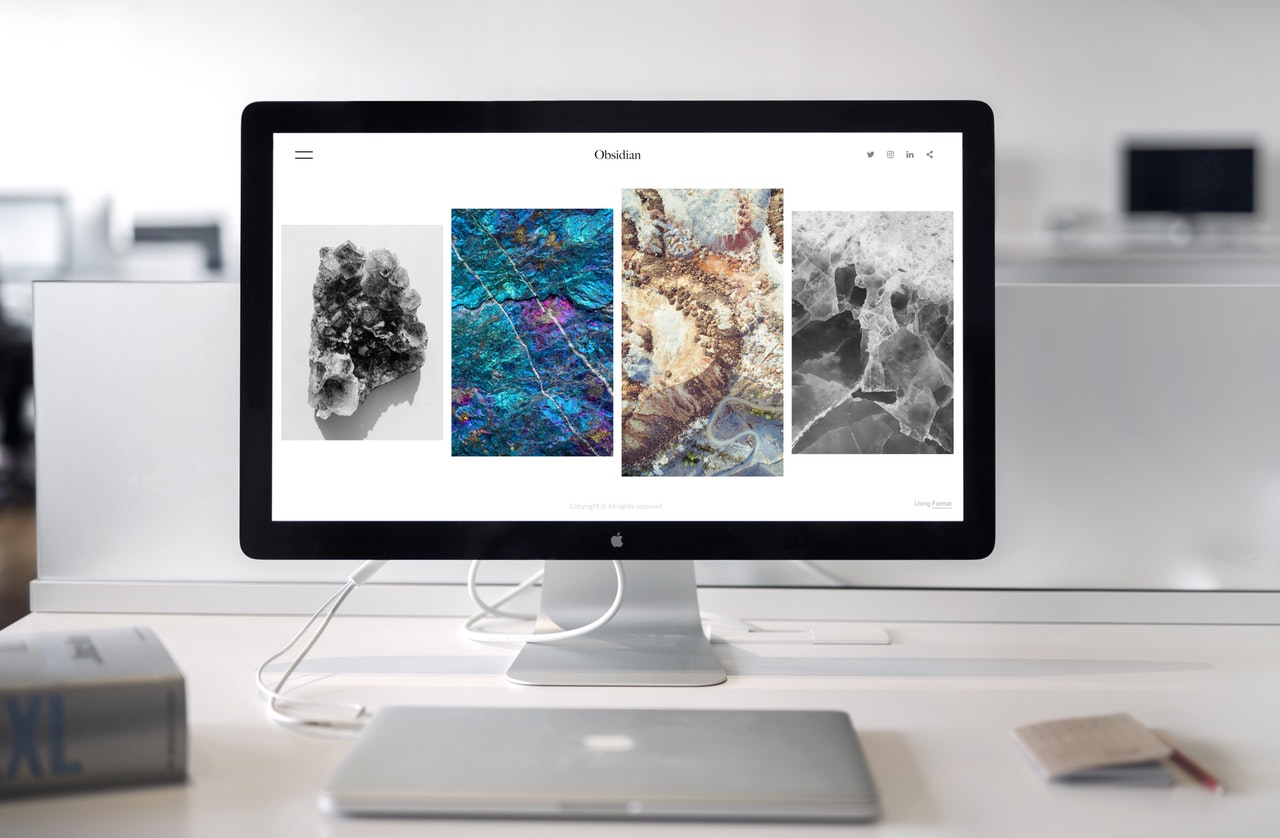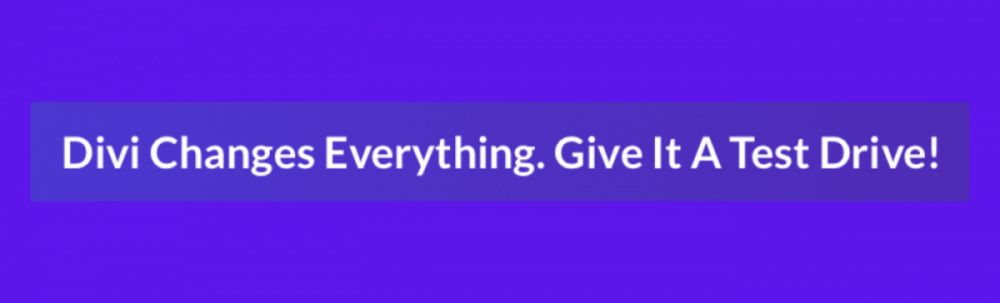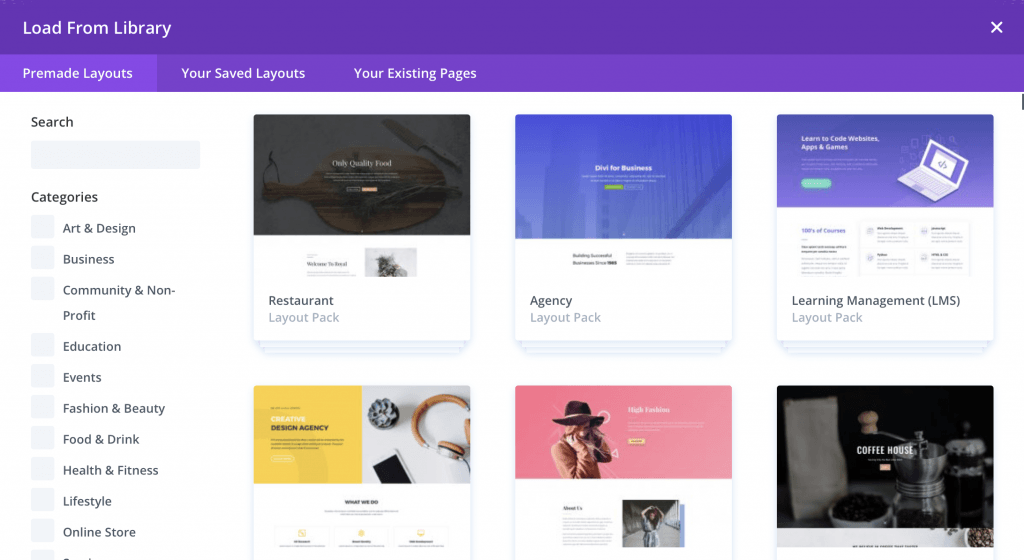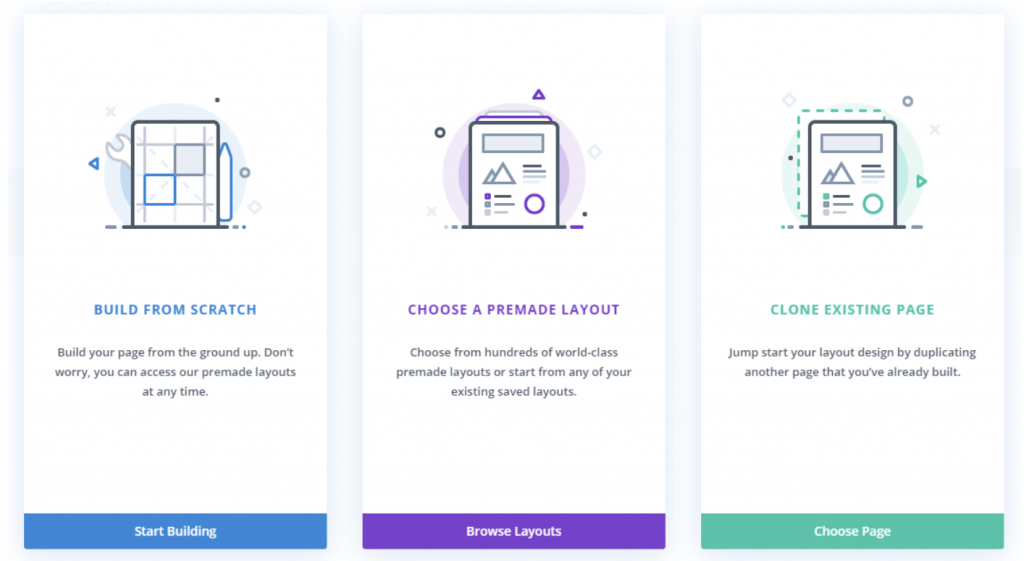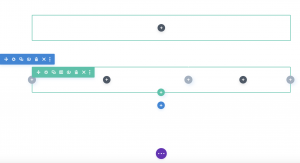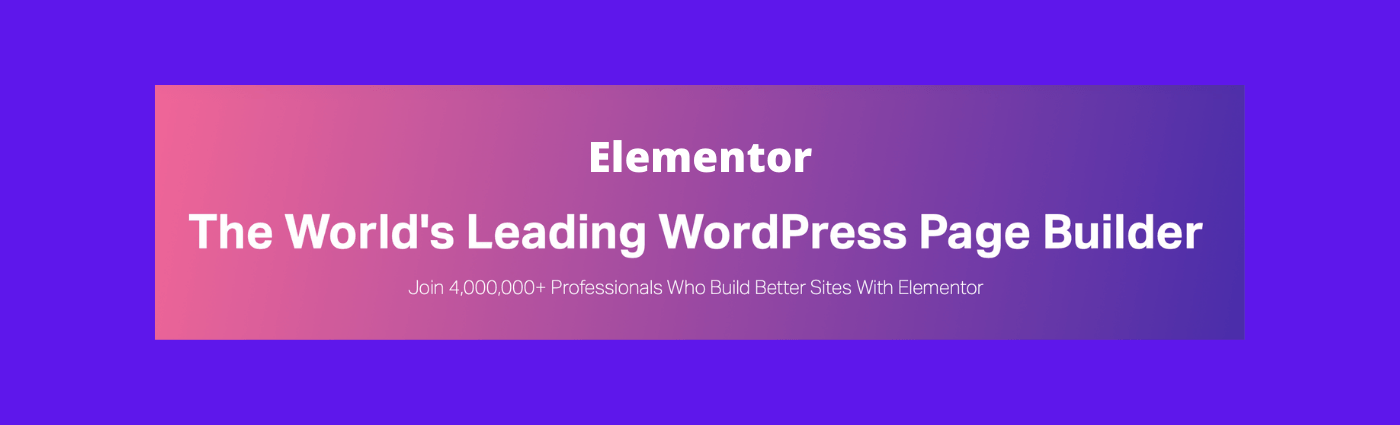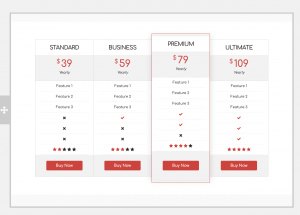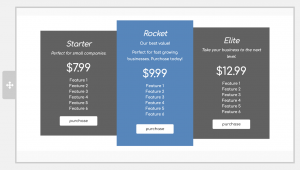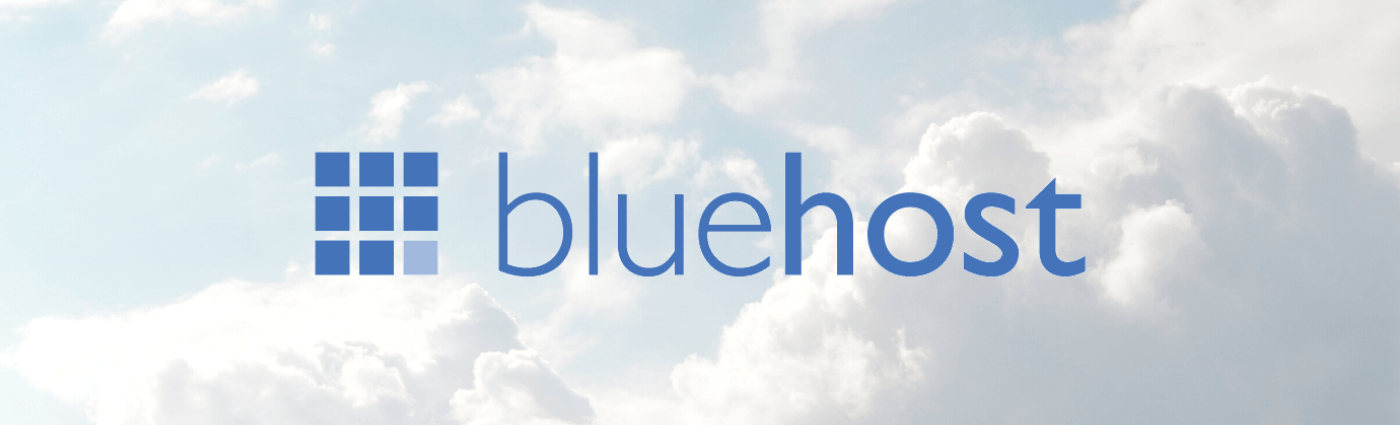Best Web Hosting Deals: August 2020
Shopping for a web host? Let’s take a look. There are some pretty good deals out there right now if you know where to look!
So many web hosts to choose from for your small business, but there are really only a few that top our list.
What kind of Web Hosting Do you Need?
I am not sure why, but it seems that web hosting companies like to make their websites complicated for 1st-time web host shoppers. Do I need Shared Hosting? WordPress Hosting? VPS? Dedicated Hosting? Cloud Hosting? Really.. is this necessary? Let’s break it down:
Shared Website hosting is typically adequate for small businesses with 1-2 websites and lower levels of traffic (like less than 20,000 visits/month). Shared website hosting is just as it sounds.. your hosting company will put multiple company websites on 1 single server and is usually seen as the most basic hosting. As your small business grows or if it becomes a higher risk because you retain a lot of customer security information, you may find that you don’t want to share your website server and can easily upgrade.
WordPress hosting is JUST for websites built with WordPress. It is specifically designed to handle the specifications and optimization of WordPress sites. If you are not building your website with WordPress, look elsewhere. If you are not sure, ask your IT person or website developer and they will tell you very quickly.
VPS Hosting is a whole different ball of wax. First things first.. VPS = Virtual Private Server. It is best for people who want to have a lot more control over their websites. Many times people start with a shared hosting plan and then upgrade to a VPS if their business requires more dedicated resources (scaling quickly, etc). while your website may still technically share a server with other sites.. usually, there are many fewer sites on the server plus you get dedicated resources. In essence, the main server gets divided into “virtual servers”.
Dedicated Hosting is the creme de la creme of hosting. Just your site on one server. Your site operates at the os optimized performance, but you pay for that benefit significantly. If you are running a very large e-commerce site, this may be the solution for you given traffic, frequency of transactions, private consumer data, need to scale, security, and more.
Cloud Hosting is a total “tweener”. This type of hosting provides multiple servers, but they each have a unique role to play. If one server is compromised for any reason, back up servers are at the ready. This continuity planning aspect allows your site to stay at top performance. Plus, when your company grows and you need more servers, they are easier to add in the cloud.
what about costs?
Web hosting costs vary quite a bit based on type of hosting, so decide which one is best for you. In most circumstances, people will start out and upgrade as necessary, however, this can get costly. Keep in mind that hosting companies LOVE to give you a promo rate and then jack up the price. Or reduce the monthly amount if you sign up for a longer period of time. We’ll highlight pricing for a few of the more popular hosting solutions:
- BlueHost:
- HostGator:
- InMotion Hosting:
THE Best Web Hosting Deal in August 2020?
That’s a tough question to answer as different companies have different needs and hosting REALLY depends upon individual requirements. If you are looking for shared hosting, the costs are all fairly low, just make you look at what features you get for the money (#sites, SSL, etc) AND how long of a contract you have to sign to save a few bucks. VPS hosting all circes around $20/month so look carefully at those features included. Dedicated hosting gets much more expensive and right now BlueHost is the winner. Happy hunting!!